My Vinyl lettering button example:
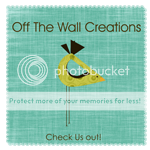
1.- Create your button picture using Photoshop, PSE, or Gimp. To begin....Go to FILE, then NEW, then BLANK FILE. Then make a 12" x 12" INCH (not pixel) 300 Resolution (Pixels/inch) (300 is maximum I would go, but web standard is 72) Color Mode: RGB Color Background Contents: Transparent.
Decorate your button with pictures or your logo. Make sure to include the title of your blog.
Don't make it too busy or too many words, because it may be hard to read. (We are going to re size your 12 x 12 to 150 x 150 pixels later on, so keep this in mind.)
Once you have your layout and design, merge the layers in your layers palette. (You can do this by going to LAYERS then MERGE LAYERS). Re size your image by going to IMAGE then RESIZE then IMAGE SIZE. Set the new numbers to 150 pixels x 150 pixels. Your image will be extremely small and hard to see. Use the magnifier a few times to see it a little larger. Then save your image as a PNG image.
2.-Log into your photobucket account. Upload your new png image. Copy the DIRECT LINK.
3.-Now we are going to create the HTML code (don't get too scared now!).
Copy the following code below and replace yourblogURL with your blog's URL (for mine, I would do... http://www.offthewallcreations.biz/) , basically this is where your blog address is and don't forget to include the http:// part or it may not end up working) and yourimagedirectlinkURL (this is where you'll put the "Direct link" from your photobucket account, so for example mine would be...http://i402.photobucket.com/albums/pp105/pinkigloodesigns/OTWCbutton.png)(the quotation marks are necessary).
4.- Now we are going to place your button in the side bar of your blog. In your blog, choose Layout or Customize and in the sidebar, click Add a gadget and choose HTML/Javascript. In the title area, you can write whatever you'd like--Take a Button, Grab my Button, or you can leave it blank--whatever you want. Then in the HTML box, post your HTML from the previous step. Save it and preview your blog to make sure your button shows up on the sidebar and that the button takes you to your blog. Make sure when you hover over you new button image it shows your blog address near the bottom of the page.
5.- Create your scroll box for your button: Once again, choose Layout or Customize and in your sidebar, click Add a gadget and choose HTML/Javascript. Usually I don't put a title for this box.
In the HTML box, type the following code below: (you can make the words larger by clicking on the arrow button, and then clicking on the plus sign.)
Textarea Rows
Publish at Scribd or explore others:
Click save. and now, drag the HTML box under your button HTML in page layout. View your blog and make sure the two appear together.
Woot! Woot! Now you're finished! Hopefully you didn't have any problems, and now you have a cute little bloggy button for everyone to see. Good luck! Please direct people to my blog for these instructions instead of copying them! Thanks! Let me know if you have any problems and I'll see if I can help you out!
PS, now if someone want to post you're button in their blog, all the have to do is copy the code from your scroll box, then go to Layout or Customize in the sidebar, click Add a gadget and choose HTML/Javascript and input your code. Simple right?







 How to make a Button with a Scroll Box for your blog
How to make a Button with a Scroll Box for your blog






.jpg)



























































































































8 Amazing Friends Said...:
Thanks for sharing! I always wondered how to do that! ;o)
Have a great day!!
So glad I could help Rhonda!
-Erika
ugh. I don't know what my prob is. I can't make that scroll box. I got the button image part, but when I try to make the scroll box, it just comes up with the image again. Am I doing something wrong?
Shelley Smith
wonderfullywordy.blogspot.com
Shelly- Let me see If I wrote down something wrong. Thanks for letting me know.
-Erika
thanks a lot for sharing! this is great! I finally have my own button to share! :)
THANK YOU sooo much! You are wonderful. I searched all over and then it finally hit me, "I bet 'Little Miss Crafty Pants' has some insight on this issue! Love your blog.
loveactually-blog.blogspot.com
Thanks so much for this tutorial. It's going to work great for a new carnival I'm starting!
YAY YAY YAY!
Even *I* got it to work. Now if only I had a cute button.....
Post a Comment
We LOVE comments! Thanks for taking the time to express yourself!